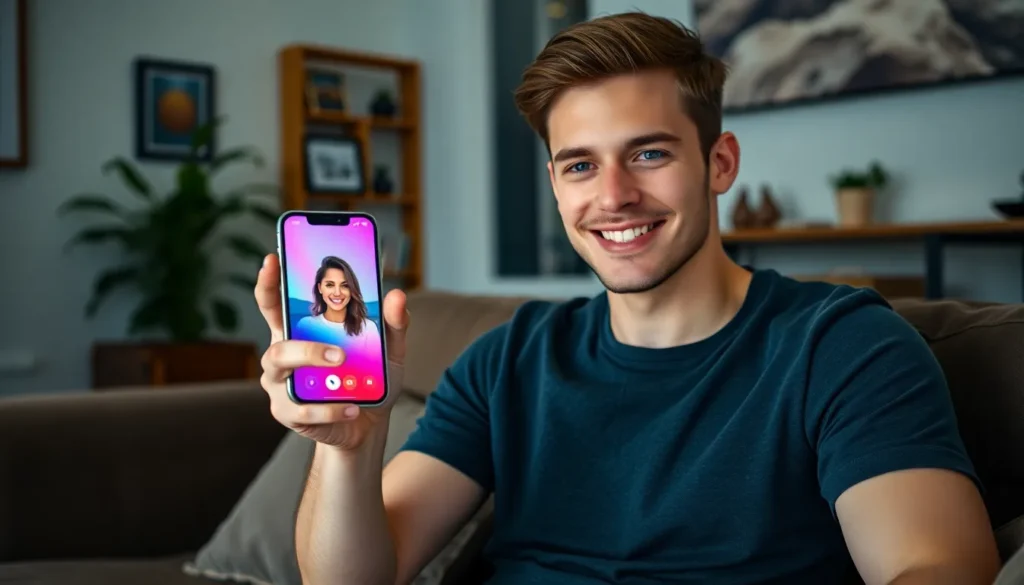Table of Contents
ToggleImagine this: you’re all set for a virtual hangout, but your friend’s rocking an Android while you’re team iPhone. Panic sets in—how will you connect? Fear not! Navigating the world of video calls between Android and iPhone isn’t as tricky as it seems.
Overview of FaceTime
FaceTime stands as Apple’s proprietary video calling service, allowing users to engage with one another through high-quality video and audio on Apple devices. Initiated in 2010, it has expanded to include features such as group calls and Animoji. Users can access FaceTime on devices running iOS and macOS, making it distinctly tailored for Apple’s ecosystem.
Meeting friends or family through FaceTime creates an immersive experience, thanks to its fluid interface. Functionality includes options for both one-on-one calls and group conversations with up to 32 participants. Users find it easy to switch between front and rear cameras, enhancing interaction during calls.
Unique features, like FaceTime effects, add a playful element to communications. Animoji and Memoji allow customization through animated avatars, enriching conversations by expressing emotions and enhancing engagement. High-definition quality often leads to clearer visuals compared to other services.
Compatibility with iPhones, iPads, and Macs emphasizes FaceTime’s dedication to providing seamless communication within the Apple ecosystem. However, for those on Android devices, alternative applications like Zoom, Google Duo, or Microsoft Teams offer effective solutions for video calling.
While primarily an Apple service, recent updates allow FaceTime users to invite Android users to join calls via a web link. This flexibility ensures that not only Apple device users can engage in video chats. Users can participate easily, bringing family and friends together regardless of their device choice.
Compatibility Between Android and iPhone

Connecting an Android device with an iPhone is straightforward. Users can now engage through web links generated by FaceTime invites, bridging the gap between platforms.
Supported Devices
FaceTime primarily operates on iOS and macOS devices. Compatibility extends to any iPhone running iOS 12.1 or later. For Android users, accessing FaceTime requires a supported web browser on devices running Android 5.0 or higher. This flexibility allows diverse devices to connect seamlessly, fostering inclusive communication.
Software Requirements
Accessing FaceTime for Android includes certain software prerequisites. Users must utilize a current Android browser, such as Google Chrome or Microsoft Edge, for successful connection. iPhone users enjoy a native app experience, necessitating iOS 12.1 or newer versions. All users must hold a reliable internet connection, ensuring call quality remains optimal and engaging during virtual hangouts.
Step-by-Step Guide on FaceTiming
Connecting via FaceTime between iPhone and Android devices is straightforward. Follow the steps below carefully to ensure a seamless experience.
How to Set Up FaceTime on iPhone
First, ensure the iPhone runs iOS 12.1 or later. Open the Settings app and scroll to FaceTime. Toggle the FaceTime switch to enable it. Users should provide their Apple ID email address or phone number for contact. Adjust settings like “You Can Be Reached By FaceTime At” to add preferred contact options. With the setup complete, iPhone users await incoming video calls or can initiate them easily.
How to Use FaceTime on Android
Start by receiving an invitation from an iPhone user via a FaceTime link. Click on the link using a web browser such as Google Chrome or Microsoft Edge. Android devices must run Android 5.0 or higher for compatibility. Accept the call once it connects, allowing users to join the FaceTime session. Maintaining a stable internet connection ensures clear audio and video quality throughout the call.
Tips for a Better FaceTime Experience
Improving the FaceTime experience enhances virtual connections between Android and iPhone users. Follow these tips for a smoother communication process.
Internet Connection Recommendations
Connecting through Wi-Fi provides the best call quality. Utilizing a strong and stable internet connection reduces disruptions. Users should look for a minimum speed of 1 Mbps for standard quality and at least 3 Mbps for high-quality video. Avoiding public networks ensures a more secure and reliable experience. If Wi-Fi isn’t available, using a mobile data connection can also work, but optimal data speeds contribute to better performance. Participants on both devices should check for any connectivity issues before the call to minimize interruptions.
Enhancing Video and Audio Quality
Ensuring the camera is clean can significantly improve video clarity. Adjusting lighting makes a noticeable difference—natural light is preferable. Users should also position their devices at eye level for a more engaging view. For audio, using headphones or earbuds helps eliminate background noise. Reducing distractions in the surrounding environment enhances focus on the call. Testing the audio level beforehand assures a smooth communication experience while minimizing instances of missed conversation. Emphasizing these aspects contributes to a more enjoyable FaceTime session.
Troubleshooting Common Issues
Users may face several issues while using FaceTime between Android and iPhone devices. Network problems often disrupt video calls. Ensure the internet connection is stable, ideally over Wi-Fi. A minimum speed of 1 Mbps for upload and download enhances call quality.
Compatibility issues can arise. Confirm the Android device is using a compatible web browser, like Google Chrome or Firefox. Outdated software could lead to connection failures. Regularly check for and apply updates on both iPhone and Android devices.
Security settings might interfere with calls. Allow FaceTime access through browser permissions. Check your device settings for any restrictions that could block access.
Audio or video problems could occur during calls. Users should test devices before entering a call. Check volume settings and ensure microphones and cameras are functioning correctly.
In case of persistent issues, restarting devices can refresh connections. A reboot of both the iPhone and Android device often resolves glitches.
Clear browser cache on the Android device. Accumulated data may slow down performance and disrupt video calls. Regularly clearing cache improves the experience.
Notifications might disrupt the call experience. Users can enable “Do Not Disturb” mode during FaceTime calls to minimize interruptions.
Technical support from Apple or the Android device manufacturer may prove helpful. Tips from official support channels provide additional guidance for resolving specific issues.
Connecting with friends and family across different devices has never been easier. With FaceTime now accessible to Android users through web links it’s possible to bridge the gap between platforms seamlessly. By following the steps outlined and keeping a few tips in mind users can enhance their video calling experience significantly.
Whether it’s sharing a moment with loved ones or collaborating with colleagues the ability to communicate visually adds a personal touch. Troubleshooting common issues ensures that calls go smoothly allowing users to focus on what truly matters: connecting with one another. Embracing this technology not only fosters relationships but also opens up new avenues for communication in today’s digital world.